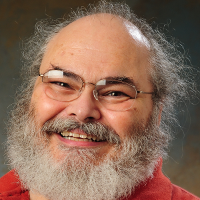Q&A Newsletter
Just a SAMPLE
Q - Nick, I know you once told us how to load a version of LibreOffice. I use Windows 10 on a Toshiba lap top. Thank You,
- Dan
A - Before I answer that, Dan, let me explain to everyone else what LibreOffice is.
Office suites are available from many, many sources. Basically, they comprise a word processor, a spreadsheet, and a presentation package. In Microsoft Office, those are, respectively, Word, Excel, and PowerPoint. In LibreOffice, those are Writer, Calc, and Impress. LibreOffice also includes a database, a drawing/drafting/flowcharting program, and a program that lets you write out complex mathematical formulae. Oh - and it's available for Windows, Linux, and the Mac. Oh - and it's completely compatible with Microsoft Office file formats. Oh - and LibreOffice is completely free. Now let's look at how to install it.
Just head on over to The LibreOffice download page. You can select the current version (right now, that's 6.3.3), but it's kind of new. You might prefer the previous version (right now that's 6.2.8). It's not as new, and may not have all the latest, coolest toys, but it's been tested longer and may be more stable (although I've never had a problem with LibreOffice). Choose your operating system on the right. Note: for Windows 10, you must select the correct bit size (32-bit or 64-bit). You want the one that matches your installation of Windows 10.
 To do that, press the Windows key (the one between Control and Alt at the lower left of the keyboard). That opens the Settings app. Select System, then, on the next screen, select About at the lower left. On the next window, look for the "System Type" entry:
To do that, press the Windows key (the one between Control and Alt at the lower left of the keyboard). That opens the Settings app. Select System, then, on the next screen, select About at the lower left. On the next window, look for the "System Type" entry:
 Just select the LibreOffice bit size that matches your Windows 10 bit size, and click that big yellow Download button. While it's downloading, you can donate to the cause, to help assure that LibreOffice continues to be available. That's a very good thing to do.
Once you've downloaded it, go to the folder you downloaded it to (usually the Downloads folder). Find the file you downloaded (at this time, it's called LibreOffice_6.3.3_Win_x64, if you have to 64-bit version), and double-click on it. The Installation Wizard will pop up, and you're on your way. Read each screen before you click Next! You'll probably want the Typical installation. That installs all the standard stuff. You can always add or remove things later, including many, many additional fonts. As you go through the screens, one of them will ask you to select which document types default to LibreOffice. You can select Word, Excel, PowerPoint, and Visio documents. If you're sure you want LibreOffice to be the default for all of these (unless you're still running MS Office, you do want LibreOffice to be the default), make sure they're all checked. You'll also be asked if you want to create a link on your desktop. That's up to you, but many people find it more convenient. You'll also be asked if you want to load LibreOffice during system startup. That makes startup a bit slower, but it also means it starts up faster when you click on it. It's preferable that you have 8G of RAM or more if you're going to do that. Let it do it's installation thing, and when it's done, you're ready to use LibreOffice!
Just select the LibreOffice bit size that matches your Windows 10 bit size, and click that big yellow Download button. While it's downloading, you can donate to the cause, to help assure that LibreOffice continues to be available. That's a very good thing to do.
Once you've downloaded it, go to the folder you downloaded it to (usually the Downloads folder). Find the file you downloaded (at this time, it's called LibreOffice_6.3.3_Win_x64, if you have to 64-bit version), and double-click on it. The Installation Wizard will pop up, and you're on your way. Read each screen before you click Next! You'll probably want the Typical installation. That installs all the standard stuff. You can always add or remove things later, including many, many additional fonts. As you go through the screens, one of them will ask you to select which document types default to LibreOffice. You can select Word, Excel, PowerPoint, and Visio documents. If you're sure you want LibreOffice to be the default for all of these (unless you're still running MS Office, you do want LibreOffice to be the default), make sure they're all checked. You'll also be asked if you want to create a link on your desktop. That's up to you, but many people find it more convenient. You'll also be asked if you want to load LibreOffice during system startup. That makes startup a bit slower, but it also means it starts up faster when you click on it. It's preferable that you have 8G of RAM or more if you're going to do that. Let it do it's installation thing, and when it's done, you're ready to use LibreOffice!
Q -Hello! I have a question, if you will. I made the switch from Frontier DSL to Greenlight. With Greenlight you have to supply and connect your own router. A friend set up my Asus Wireless AC1300, RT-ACRH13 router. First, after the setup, I cannot find a way to access my router in order to get to settings, etc. I have the routers login name and password; I just can't find a place on the internet to login. WWW. router.asus.com page will not display. Secondly, during the setup, we clicked on the 5GHz tab and entered an SSID and a password. We did not do that for the 2.4 GHz tab. After a long and dreadful search, I am not sure if I need to add an SSID for the 2.4 GHz (and if so, use the same SSID or a different one?) or do I just click on auto and not enter an SSID for either the 2.4 or 5 GHz? When my phone and my wife's I-Pad connects to the wireless; the 2 GHz lite flickers. When my Samsung tablet connects, the 5 GHz lite flickers. Does this mean both bands are working and do I need to make any adjustments? Thanks so much for reading thru this! Best, - Ray A - There should be a section in your new router's manual on how to log in, Ray. Generally speaking, you use your browser. In the URL bar (at the top, where you usually see things like google.com), you'd type in the address from your manual. Usually, it's 192.168.1.1 or 192.168.0.1, but your mileage may vary. Once you're there, that's where you put in your username and password. I strongly suggest that you bookmark that page so it's easier to find next time! It sounds like both bands are working, especially if you can get to the Internet from both devices. However, I strongly suggest you make sure you have an SSID and a password on both bands (2.4 GHz and 5 GHz). A complex, long password is your first line of defense against any malicious folk who want to use your Internet connection to do nefarious things (thus hiding themselves and putting the blame on you). Here's a hint: make the SSIDs something generic, that doesn't include your name or address or anything that can identify you or where the signal's coming from. That said, I don't have the same router you do, so let's do a little detective work. When you set up the laptop and the tablet, did you have to put in passwords? If so, you're protected. If not, you aren't. If one asked for a password (e.g. the laptop), and the other (e.g the tablet) didn't, then the one (e.g. 5 GHz) is protected, and the other (e.g. 2.4 GHz) isn't. Again, make sure both bands have a complex (combination of upper- and lowercase letters, numbers, and symbols), long (24 characters or more) password. Yes, it's a pain to type in when you're setting up a new device. But how often do you do that? Be safe.
This newsletter was sent out on 17 Nov 19. Don't miss another one! Sign up for the Ask Nick! newsletter today!
 To do that, press the Windows key (the one between Control and Alt at the lower left of the keyboard). That opens the Settings app. Select System, then, on the next screen, select About at the lower left. On the next window, look for the "System Type" entry:
To do that, press the Windows key (the one between Control and Alt at the lower left of the keyboard). That opens the Settings app. Select System, then, on the next screen, select About at the lower left. On the next window, look for the "System Type" entry:
 Just select the LibreOffice bit size that matches your Windows 10 bit size, and click that big yellow Download button. While it's downloading, you can donate to the cause, to help assure that LibreOffice continues to be available. That's a very good thing to do.
Once you've downloaded it, go to the folder you downloaded it to (usually the Downloads folder). Find the file you downloaded (at this time, it's called LibreOffice_6.3.3_Win_x64, if you have to 64-bit version), and double-click on it. The Installation Wizard will pop up, and you're on your way. Read each screen before you click Next! You'll probably want the Typical installation. That installs all the standard stuff. You can always add or remove things later, including many, many additional fonts. As you go through the screens, one of them will ask you to select which document types default to LibreOffice. You can select Word, Excel, PowerPoint, and Visio documents. If you're sure you want LibreOffice to be the default for all of these (unless you're still running MS Office, you do want LibreOffice to be the default), make sure they're all checked. You'll also be asked if you want to create a link on your desktop. That's up to you, but many people find it more convenient. You'll also be asked if you want to load LibreOffice during system startup. That makes startup a bit slower, but it also means it starts up faster when you click on it. It's preferable that you have 8G of RAM or more if you're going to do that. Let it do it's installation thing, and when it's done, you're ready to use LibreOffice!
Just select the LibreOffice bit size that matches your Windows 10 bit size, and click that big yellow Download button. While it's downloading, you can donate to the cause, to help assure that LibreOffice continues to be available. That's a very good thing to do.
Once you've downloaded it, go to the folder you downloaded it to (usually the Downloads folder). Find the file you downloaded (at this time, it's called LibreOffice_6.3.3_Win_x64, if you have to 64-bit version), and double-click on it. The Installation Wizard will pop up, and you're on your way. Read each screen before you click Next! You'll probably want the Typical installation. That installs all the standard stuff. You can always add or remove things later, including many, many additional fonts. As you go through the screens, one of them will ask you to select which document types default to LibreOffice. You can select Word, Excel, PowerPoint, and Visio documents. If you're sure you want LibreOffice to be the default for all of these (unless you're still running MS Office, you do want LibreOffice to be the default), make sure they're all checked. You'll also be asked if you want to create a link on your desktop. That's up to you, but many people find it more convenient. You'll also be asked if you want to load LibreOffice during system startup. That makes startup a bit slower, but it also means it starts up faster when you click on it. It's preferable that you have 8G of RAM or more if you're going to do that. Let it do it's installation thing, and when it's done, you're ready to use LibreOffice!
Q -Hello! I have a question, if you will. I made the switch from Frontier DSL to Greenlight. With Greenlight you have to supply and connect your own router. A friend set up my Asus Wireless AC1300, RT-ACRH13 router. First, after the setup, I cannot find a way to access my router in order to get to settings, etc. I have the routers login name and password; I just can't find a place on the internet to login. WWW. router.asus.com page will not display. Secondly, during the setup, we clicked on the 5GHz tab and entered an SSID and a password. We did not do that for the 2.4 GHz tab. After a long and dreadful search, I am not sure if I need to add an SSID for the 2.4 GHz (and if so, use the same SSID or a different one?) or do I just click on auto and not enter an SSID for either the 2.4 or 5 GHz? When my phone and my wife's I-Pad connects to the wireless; the 2 GHz lite flickers. When my Samsung tablet connects, the 5 GHz lite flickers. Does this mean both bands are working and do I need to make any adjustments? Thanks so much for reading thru this! Best, - Ray A - There should be a section in your new router's manual on how to log in, Ray. Generally speaking, you use your browser. In the URL bar (at the top, where you usually see things like google.com), you'd type in the address from your manual. Usually, it's 192.168.1.1 or 192.168.0.1, but your mileage may vary. Once you're there, that's where you put in your username and password. I strongly suggest that you bookmark that page so it's easier to find next time! It sounds like both bands are working, especially if you can get to the Internet from both devices. However, I strongly suggest you make sure you have an SSID and a password on both bands (2.4 GHz and 5 GHz). A complex, long password is your first line of defense against any malicious folk who want to use your Internet connection to do nefarious things (thus hiding themselves and putting the blame on you). Here's a hint: make the SSIDs something generic, that doesn't include your name or address or anything that can identify you or where the signal's coming from. That said, I don't have the same router you do, so let's do a little detective work. When you set up the laptop and the tablet, did you have to put in passwords? If so, you're protected. If not, you aren't. If one asked for a password (e.g. the laptop), and the other (e.g the tablet) didn't, then the one (e.g. 5 GHz) is protected, and the other (e.g. 2.4 GHz) isn't. Again, make sure both bands have a complex (combination of upper- and lowercase letters, numbers, and symbols), long (24 characters or more) password. Yes, it's a pain to type in when you're setting up a new device. But how often do you do that? Be safe.
This newsletter was sent out on 17 Nov 19. Don't miss another one! Sign up for the Ask Nick! newsletter today!