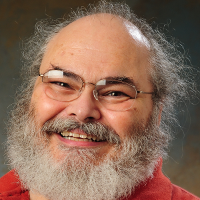Cutting the Cable
Moving to Fiber
A huge number of people are looking forward to moving from their current ISP (Internet Service Provider) to a fiber-based connection. As part of that move, they'll need to change their hardware setup a bit. In particular, they'll be losing the cable-ISP-owned router, and having to purchase their own. And they're not sure what they'll need.
I've had Greenlight Networks fiber-based networking since January of 2015, so I have some experience with this. So let's take a look at some of what people will need to move to fiber.
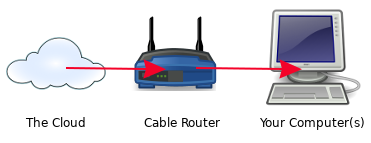 When you have fiber, they provide a fiber router, but you have to replace that cable router with your own router, especially if you have more than one computer, or if your computer is wireless:
When you have fiber, they provide a fiber router, but you have to replace that cable router with your own router, especially if you have more than one computer, or if your computer is wireless:
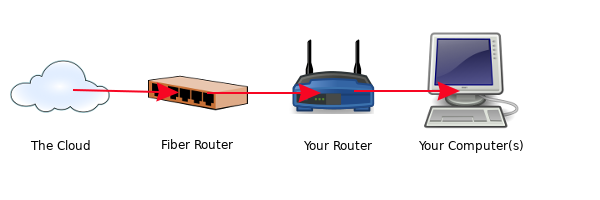
So, as you can see, most of what you have remains the same. You simply replace the cable company's router with your own. Of course, this means that, unless you hire someone else to do it, you have to become a little bit familiar with routers, but most of the routers available today are pretty simple to set up. Back to the top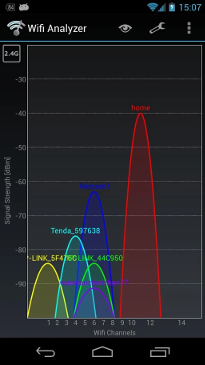 As you can see, the wireless network name "Home" has been moved to a higher channel (11) where nobody else is transmitting, giving that network an excellent, clear, strong signal. That's done in the router's administration Web page (where you changed the password already, RIGHT???)
As you can see, the wireless network name "Home" has been moved to a higher channel (11) where nobody else is transmitting, giving that network an excellent, clear, strong signal. That's done in the router's administration Web page (where you changed the password already, RIGHT???)
Disclaimer: Everybody's situation is unique! Therefore, I can only give generalizations here. If you need help, talk to your fiber company first. Also, most reputable local dealers can be hired to make specific recommendations, and even do the installations for you. If you'd prefer not to spend the money, I'm sure your sister-in-law's cousin's fourteen-year-old would be happy to sneer recommendations at you between Minecraft sessions.
Note: I'll be using the term "cable" throughout this just to simplify the verbiage, but this information pertains no matter how you get your Internet service. Also, when I use the term "computers," I'm really also including things like Roku boxes, smart TVs, and anything else you connect to the Internet.
Skip to: Overview Hardware Software Conclusion
Overview
When you get your Internet service from a cable-type provider, they provide the modem: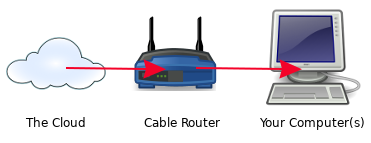 When you have fiber, they provide a fiber router, but you have to replace that cable router with your own router, especially if you have more than one computer, or if your computer is wireless:
When you have fiber, they provide a fiber router, but you have to replace that cable router with your own router, especially if you have more than one computer, or if your computer is wireless: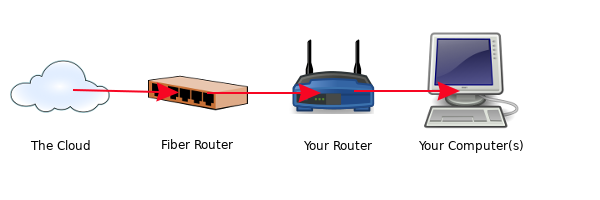
So, as you can see, most of what you have remains the same. You simply replace the cable company's router with your own. Of course, this means that, unless you hire someone else to do it, you have to become a little bit familiar with routers, but most of the routers available today are pretty simple to set up. Back to the top
Hardware
As I said, your fiber Internet provider will install the fiber router as part of the initial installation. But you'll need your own router to get that Internet connection to your other computers, particularly if you have more than one, or any of them are wireless.Types of Routers
Routers generally have five things you need to plan ahead for:- Speed
- Number of wired ports
- Wireless capabilities
- Ease of setup
- Security
Speed
You want to at least match the speed of the router you buy to the speed of the fiber Internet you're getting. For example, if you are paying for gigabit speeds, but your router is capable of only 100Mbps (megabits per second), you're only getting 1/10th of the speed you're paying for. Alternately, if you're paying for 500Mbps, but your router is capable of gigabit speeds, then you're sure you're getting every last bit of speed out of your connection.Number of Wired Ports
Any computer you want to hook up via an Ethernet cable needs its own port on the router. Many routers come with four ports for Ethernet cables. If you need more, you'll need to do some hunting, or buy a switch to add more ports. If that's the case, check with a reputable local dealer; hiring them may be a much less frustrating solution! Also, of course, those wired connections must be within about 328 feet (100 meters) of the router, otherwise, the farther out you go, the worse your connection.Wireless Capabilities
If you have laptops or something like a Roku device or Apple TV in another room, you will want wireless capabilities in your router. This is where it can get a tiny bit tricky. Wireless is simply radio, so the problems that sometimes plague radios also plague wireless routers. Interference from nearby routers on the same channel; distance from the router; blockages like heating ducts, pipes, or appliances between the device and the router; how much power the router puts out - all of these things must be taken into consideration when deciding where to place that wireless router. If your living space is fairly compact, you should be fine. If you live in a sprawling 19th century mansion with chicken wire in the walls, you may have a bit of a problem. In that case, rather than a single router, you may prefer a mesh router, where you have several routers placed around the house that talk to each other and provide each area with a good signal. Or, at the very least, a router with a good, strong signal. Again, talking to a reputable local dealer is your best bet for getting a solution tailored to your needs. Please note that wireless can be slower than wired. While the theoretical maximum speed for, say, 802.11ac (a wireless standard) is 1.3 gigabits per second, in practice you'll be lucky to get 400 megabits per second, or about a third the theoretical speed. Other wireless standards give you even lower speeds. So, even if you're paying for gigabit speed, you'll only see that out of a wired device that has a gigabit Ethernet card wired to a gigabit router.Ease of Setup
Most wireless routers these days are basically plug-and-play. Plug 'em in, turn 'em on, and you're good to go. Could not be easier!Security
There is one thing you must change, and one thing you may need to change, and one thing you might want to change:The Administrator's Password
You must change the Administrator's password! Every wireless modem comes with an admin password. It's always exactly the same on every modem of that type from that manufacturer, and everybody on Earth knows it. So if you want to keep your network secure (hint: you do), CHANGE THE ADMINSTRATOR PASSWORD IMMEDIATELY. Break open that router's documentation and follow the steps for changing the default password. This is a critical step to keeping you secure! Make it strong (14 or more characters, including uppercase, lowercase, numbers, and symbols), make it unique (you don't use it anywhere else) and be sure to write it down correctly. Better than writing it down, of course, is putting it into a password manager, like EnPass or LastPass. You make that change on the administration Web page for your router (check your documentation).The Channel
As I said, wireless is simply radio. As with every radio, wireless uses a channel. As with every radio, too many competing signals on the same channel cause problems. In the case of radio, those problems manifest as a slowdown. So, if you can set your router up to use a channel no one else is using (or, at least, a channel where the other routers are weak), you'll be better off. So, how do you find these channels? The easiest way is to use your cellphone, and a program like WiFi Analyzer for Android or Network Analyzer Pro for iPhone. Either of these will show you what other wireless routers are in your neighborhood, what channels they're on, and how strong the signal is. Here's an example from WiFi Analyzer: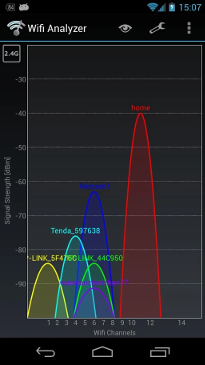 As you can see, the wireless network name "Home" has been moved to a higher channel (11) where nobody else is transmitting, giving that network an excellent, clear, strong signal. That's done in the router's administration Web page (where you changed the password already, RIGHT???)
As you can see, the wireless network name "Home" has been moved to a higher channel (11) where nobody else is transmitting, giving that network an excellent, clear, strong signal. That's done in the router's administration Web page (where you changed the password already, RIGHT???)