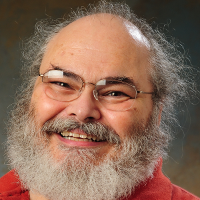Apple CIDER Presentation
ChromeOS Flex
Creating a ChromeOS Flex Bootable USB
- Open Chrome Browser
- Install Chromebook Recovery Utility
- Add to Chrome
- Add Extension
- Extensions ⇒ Manage extensions
- Make sure toggle is on
- Launch the Chromebook Recovery Utility
- Click Get started
- Click Select a model from a list
- For Select a manufacturer, find and click Google ChromeOS Flex
- For Select a product, find and click ChromeOS Flex
- Click Continue
- When prompted, insert your USB drive
- From the dropdown menu, select your USB drive
- Click Continue
- Click Create now
- Note: During the process, it is normal for Chrome Recovery Utility to show weird - and very incorrect - percentages
- When you get a message that your recovery medium is ready, remove your USB drive from the device
Starting Flex Installer on a Mac
- Plug in the USB drive
- Hold down the Option key while booting
- Select the USB drive
Never Booted an External Device?
- Option-R while booting ⇒ Recovery Mode
- Utilities
- Secure Startup Utility
- Allow booting from external or removable media
- Plug in USB drive
- Restart, and hold Option key